Introduction
Mackenzie High School offers Google G Suite to all staff and students.
Google G Suite provides everyone with a @mackenziehigh.school email address, and access to all Google for Education apps, including:
- Gmail via http://mail.mackenziehigh.school
- Google Drive and Docs via http://drive.mackenziehigh.school
- Google Calendar via http://calendar.mackenziehigh.school
- Google Classroom, Assignments, Meet and Jamboard
- Google Groups
- Google Sites
Accessing your Email
You have to log in to http://mail.mackenziehigh.school to access your email. Once you have logged in, you can access all of the other Google apps.
If you are a member of staff your email address is your initial, then a dot, then your surname @mackenziehigh.school. For example, Stephen Wilkinson’s email address is s.wilkinson@mackenziehigh.school.
If you are a student your email address is your first name, then a dot, then your surname @mackenziehigh.school. For example, the email address of Rockell Harry is rockell.harry@mackenziehigh.school.
You will have been told your initial password. You will be asked to set a new password when you first log on. Your password needs to use 8 characters or more. It can be a combination of letters, numbers and symbols.
Please see Help With Gmail for more information on using Gmail.
Add or Change your Profile Photo
Click on your initials or the Mackenzie High School logo to manage your mackenziehigh.school Google Account.
Click on the camera badge, to upload a photo from your computer. Resize and crop as you want, then click Set as profile photo.
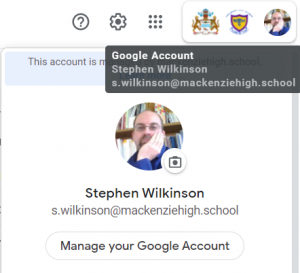
Accessing your Documents
Once you have logged in to Gmail, you can access all of the other Google apps. Click on the Apps icon (9 dots) next to the Mackenzie High logo to view the apps available.
To access all of your documents click on Drive.
Click on:
- Docs to create a new document and/or view your documents
- Sheets to create a new spreadsheet and/or view your spreadsheets
- Slides to create a new presentation and/or view your presentations
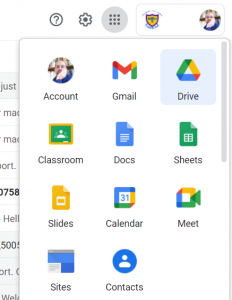
Please see Help With Google Drive for more information.
Mobile Access
You can access your school Google Workspace account using any smart phone.
To do this, first set up Gmail:
- Download Gmail from App Store or Play Store, if you don’t already have it.
- Use Settings or Accounts to start adding a new account
- Choose to add a new Google Account, and then enter your school email address and password.
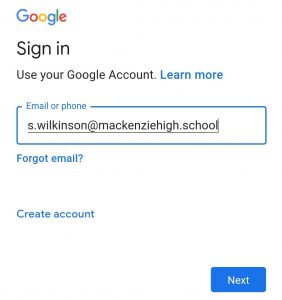
Once that is set up, download Google Drive and Google Classroom so that you can access more of Mackenzie High School Workspace. Depending on the documents you are creating, you may also wish to download Google Docs, Sheets or Slides.


